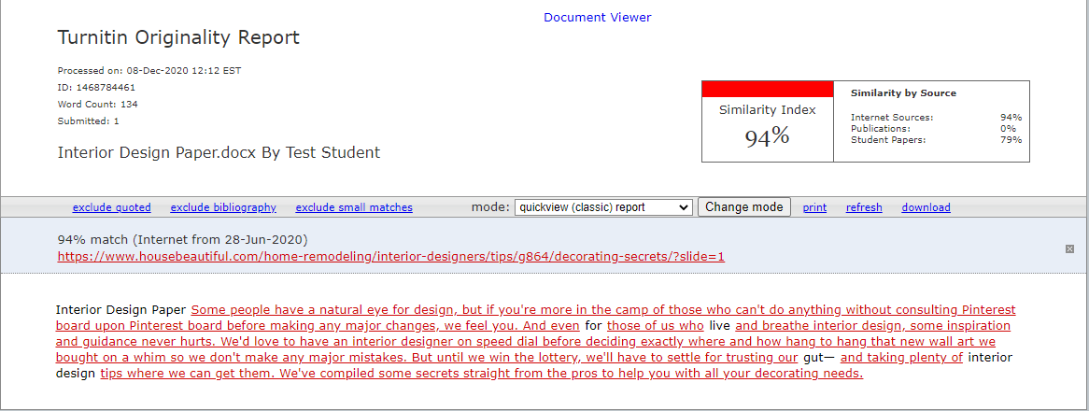The Similarity Report can be accessed from within SpeedGrader.
1. Go to the Assignment Index and click on the desired assignment.
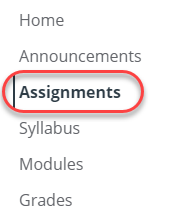
2. Select SpeedGrader from the right-hand side of the assignment.

3. To view your Similarity Report in Turnitin Feedback Studio, select the similarity percentage from the right-hand side of SpeedGrader.
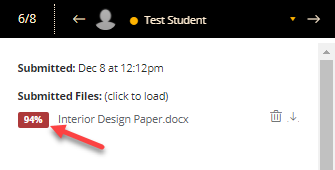
4. The Turnitin User Agreement will appear. Read and click the I Agree button.
You will be prompted to "Take a quick tour". This is optional; if you'd like to take the tour click the blue arrow button. If not, click the grey X in the top right-hand corner.
Read the Similarity Report
Once in the Turnitin Feedback Studio, click the Similarity Tools option to utilize the various tool available.
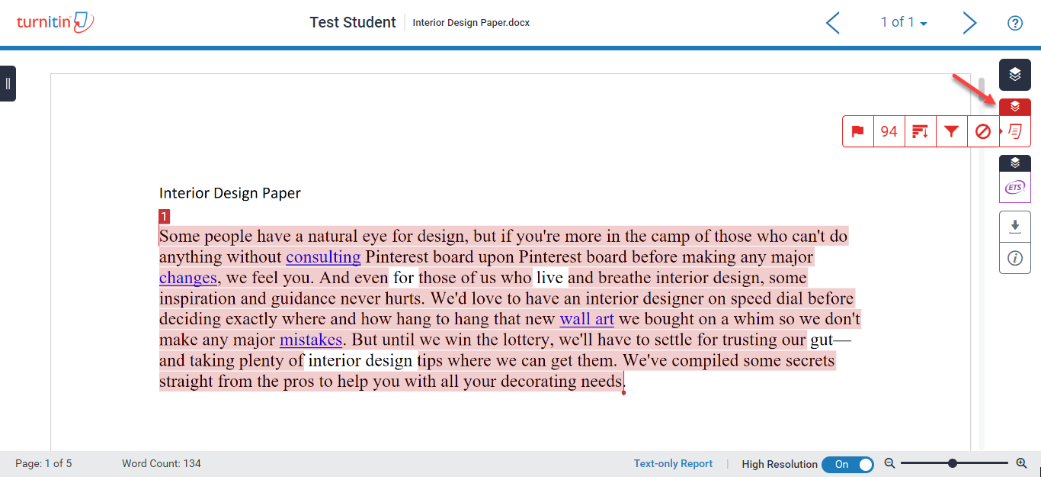
While Turnitin Feedback Studio is not currently completely WCAG 2.0 AA compliant, you can use our text-only report for a better experience with an assistive technology and Turnitin.
1. Go to the Assignment Index and click on the desired assignment.
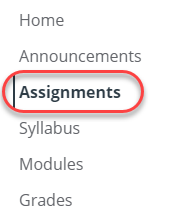
2. Select SpeedGrader from the right-hand side of the assignment.

3. To view your Similarity Report in Turnitin Feedback Studio, select the similarity percentage from the right-hand side of SpeedGrader.
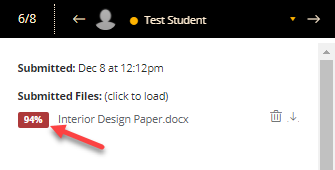
4. The Turnitin User Agreement will appear. Read and click the I Agree button.
You will be prompted to "Take a quick tour". This is optional; if you'd like to take the tour click the blue arrow button. If not, click the grey X in the top right-hand corner.
5. Select Text-only Report from the bottom of the document viewer (this is only available in a desktop browser).
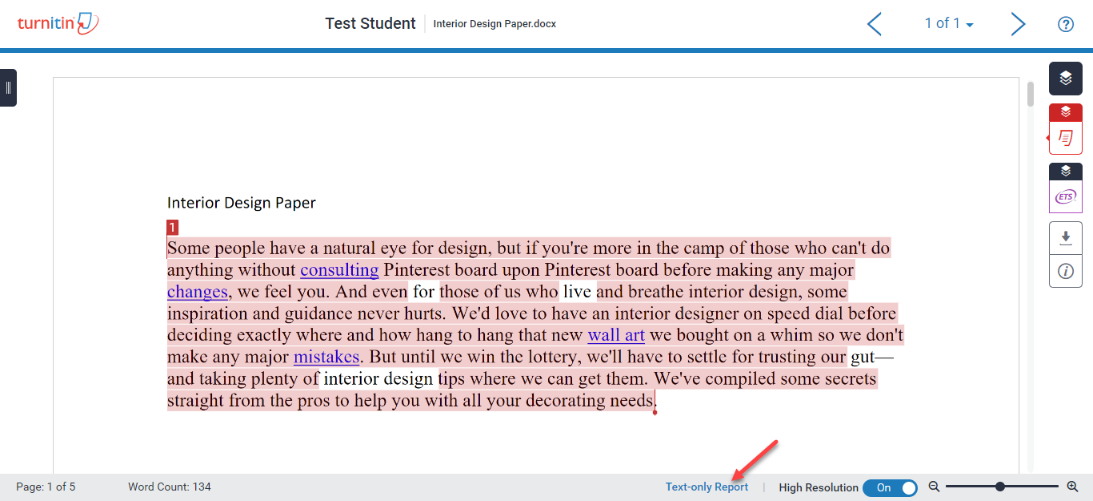
The Docuement View will then open up in a different tab.