Generate a New Similarity Report
If you believe something may have been added to our database since a paper's last similarity report was generated (a website, journal article, or even another student’s paper), you can generate a new similarity report from the Filters and Settings panel.
Note: It is encouraged that you only generate a new report if you have reason to believe that something new has been added to the database, as your previous similarity report will be overwritten.
This is done once you have entered the Turnitin Feedback Studio.
1. To generate a new similarity report, click the red filter icon from the similarity toolbar. If the similarity layer was inactive, it will now be activated, highlighting all on-paper matches.
![]()
2. From the Filters and Settings side panel, click the New Report button to generate a new report.
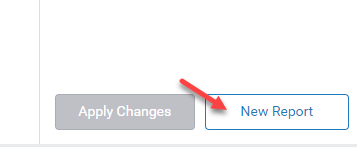
3. Click OK to generate a new report, or Cancel to abort.