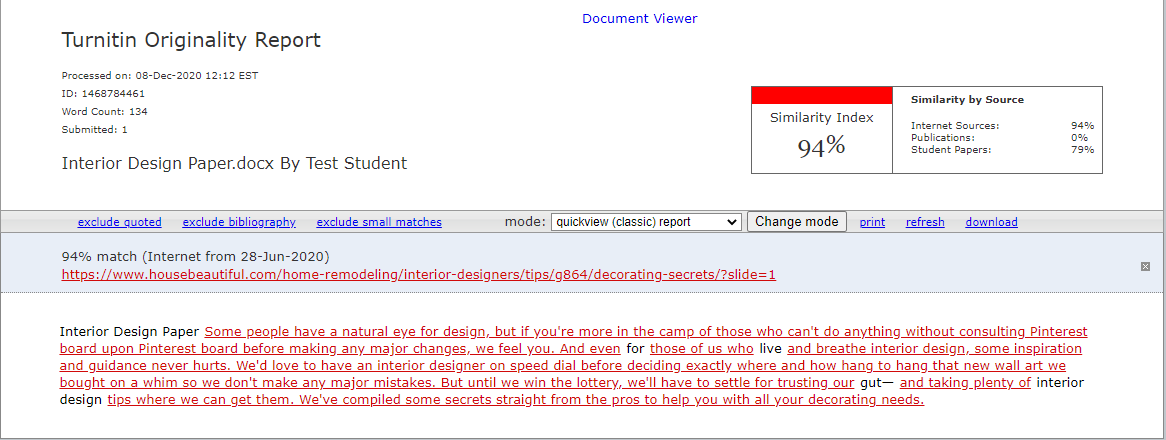Text-Only Report
While Turnitin Feedback Studio is not currently completely WCAG 2.0 AA compliant, you can use our text-only report for a better experience with an assistive technology and Turnitin.
- Go to the Assignment Index and click on the desired assignment.
- Select SpeedGrader from the right-hand side of the assignment.
- To view your Similarity Report in Turnitin Feedback Studio, select the similarity percentage from the right-hand side of SpeedGrader.
- The Turnitin User Agreement will appear. Read and click the I Agree button.
- You will be prompted to "Take a quick tour". This is optional; if you'd like to take the tour click the blue arrow button. If not, click the grey X in the top right-hand corner.
- Select Text-only Report from the bottom of the document viewer (this is only available in a desktop browser).
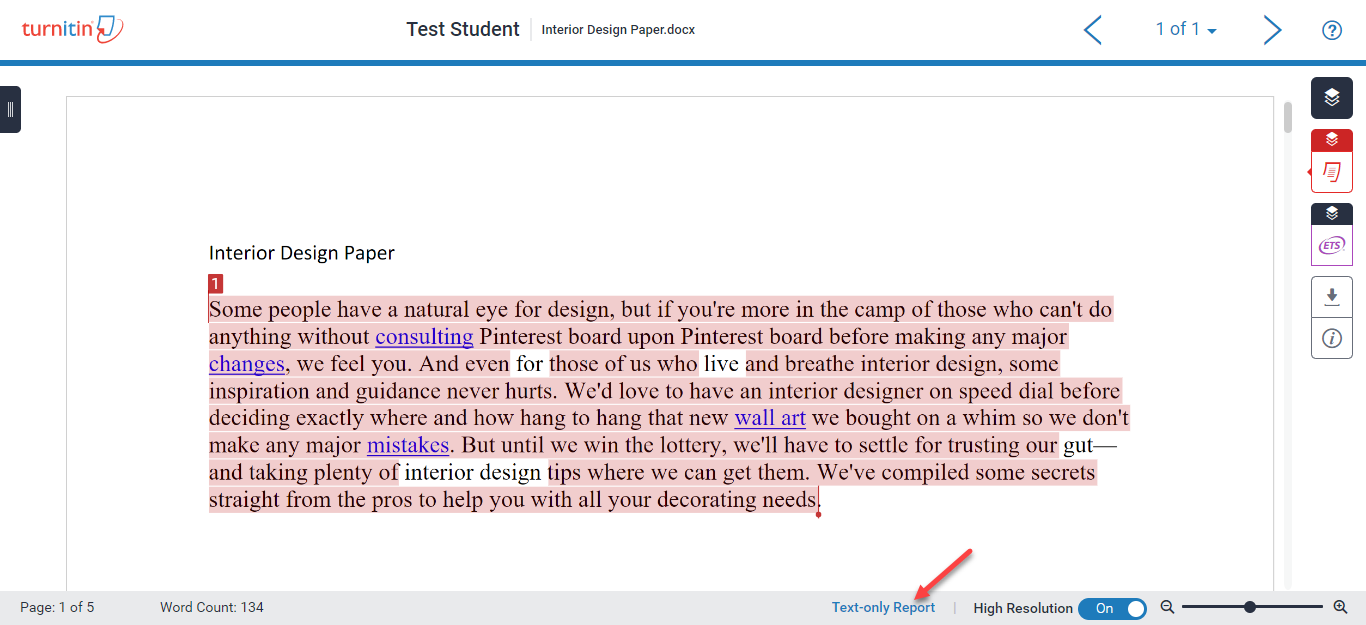
- The Document View will then open up in a different tab.