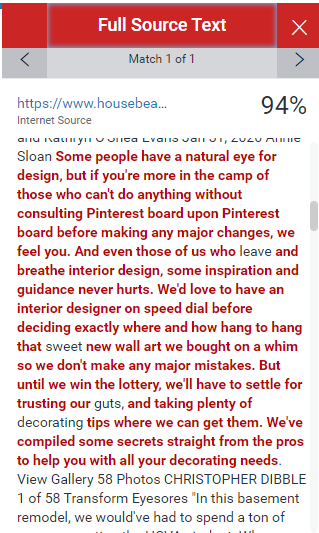View Similarity Matches
The Match Overview gives you a breakdown of all the matches that have been found on a paper, ordered by highest similarity match to lowest.
1. Access the Match Overview by clicking on the red numerical similarity score from the similarity toolbar. If the similarity layer was inactive, it will now be activated, highlighting all matches on the paper.
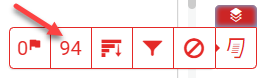
2. All matches are displayed within the Match Overview side panel. A list of matches will be displayed in descending order.
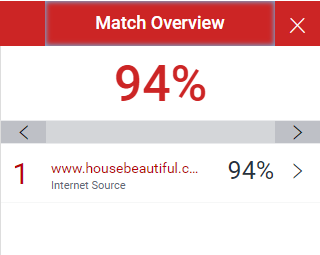
3. To access each match in more detail, click the arrow to the right of each similarity percentage.
4. The Match Breakdown will display all sources identified for each match. To view the sources on-paper, simply click on any source in the Match Breakdown.
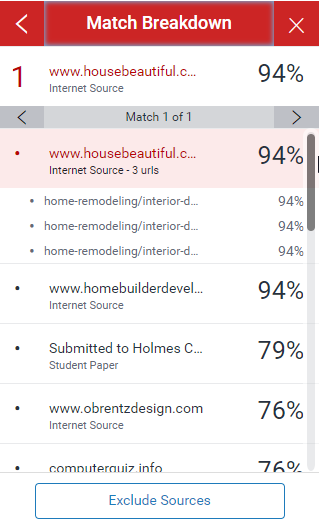
5. A source box will appear on the paper, revealing where in the source the text has been identified. If you would like to read the full source, click the book icon in the top right-hand corner of the box. You can also access this source box by clicking the red match flag to the left of the highlighted text.
Click the left or right arrow in the source box to move between sources.
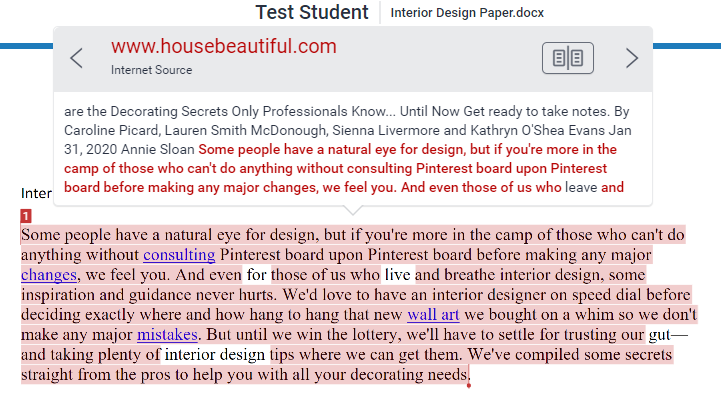
6. The full source text can now be viewed in the Full Source Text side panel, with all matching text shown in red.
Click the source hyperlink in either the source box or side panel to access the website from which the match was identified.