Change Video from Private to Unlisted
Making this change will allow you to share a link to your video with anyone.
- Go to Kaltura MediaSpace and login with your eID credentials in the top right hand corner.
- Go to My Media in the top right hand corner to locate your personal content.
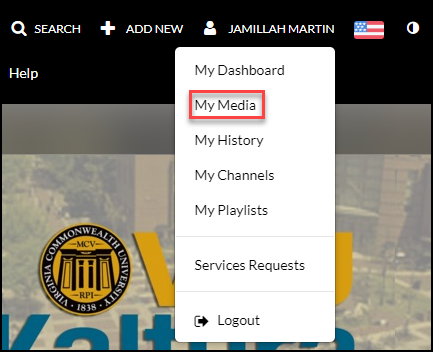
- Under My Media click on the video title of the recording you would like to set as unlisted.
- Select Actions and choose the Publish option
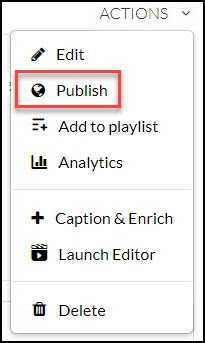
- Select the Unlisted option.
- Click Save.