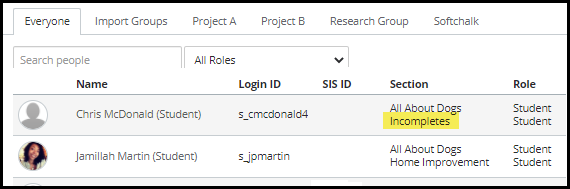Special Notice: The following steps must be carried out before the conclusion of the course. Instructors cannot grant access on their own after the term dates have concluded. If you find that you need to grant access to a student after the course has closed, you will need to enter a ticket with the Learning Systems team for further assistance by emailing LSRequest@vcu.edu.
Managing Students with an Incomplete Status
Instructors must fill out this Incomplete Grade Assignment Form when a student has been unable to complete a course within a single semester.
Once this form has been completed you can begin to prepare your Canvas course for the following semester. This means, before the end of the current semester and the term dates end (course is moved to "Concluded" status), limiting your access and the student's access to the course, follow these instructions.
1. Add a Section to the Course called "Incompletes".
2. Change the default end date for that particular section to the timeframe you and the student(s) will need access to the course.
Note:
- If you have multiple students who have an incomplete but need different access dates or if you need longer access to the course in order to complete your grading but do not want the students to still have access, you will need to create an additional section with those specific date needs.
- When changing these dates be sure to check the "Students can only participate in the course between these dates" box.
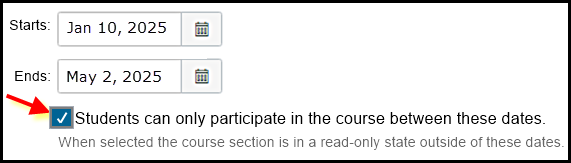
3. Go to People within the course navigation menu.
4. In the menu beside your name and each specific student's name who needs a continuance click the menu icon [1] and select Edit Sections [2].
Note: The instructor (you) and each individual student who has an incomplete must be added to this newly created "Incompletes" section(s).
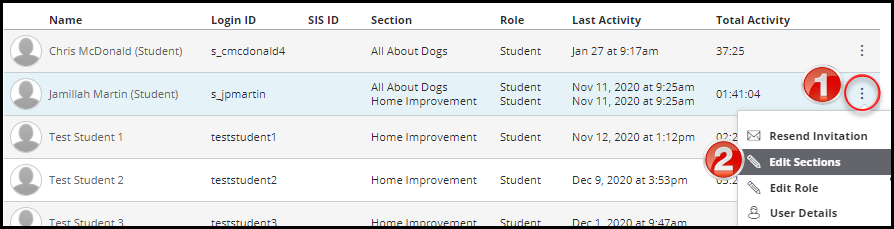
5. Search for the incomplete section you just created and add the student by clicking Update.
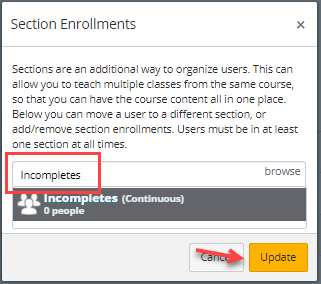
You will know the student is now in that section because it will be listed along with any other sections they are in.