Canvas Elevated Access Agreement
Access must be approved and justified by a supervisor, School Dean, Departmental Administrator, or equivalent. Access will be granted to Sub-Accounts deemed necessary for your role. If the VCU Learning System LMS administrators determine your needs can be met by using course level roles, your request may be denied as an LMS administrator offers alternative means to meet your need.
If granted elevated access, the agreement is valid for one year. Upon 60 days from the date the agreement will be expiring, the user with elevated access will receive a reminder email that their access will be expiring in sixty days and they will need to submit a new agreement. Further reminders are sent at thirty days, fourteen days, and three days. Upon expiration, elevated access will be immediately revoked.
DocuSign Process
You can request access via Docusign form found at this link.
Upon signing into DocuSign and viewing the template, select the "USE" button at the top of the template. The DocuSign process can be initiated by either the Authorized Approver or the Requestor, but the signing order must be as it is in the template.
Agreements will be evaluated within 5 business days upon submittal.
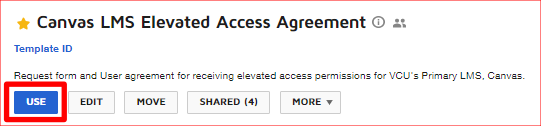
You will be presented with a form to fill in two (2) recipients.
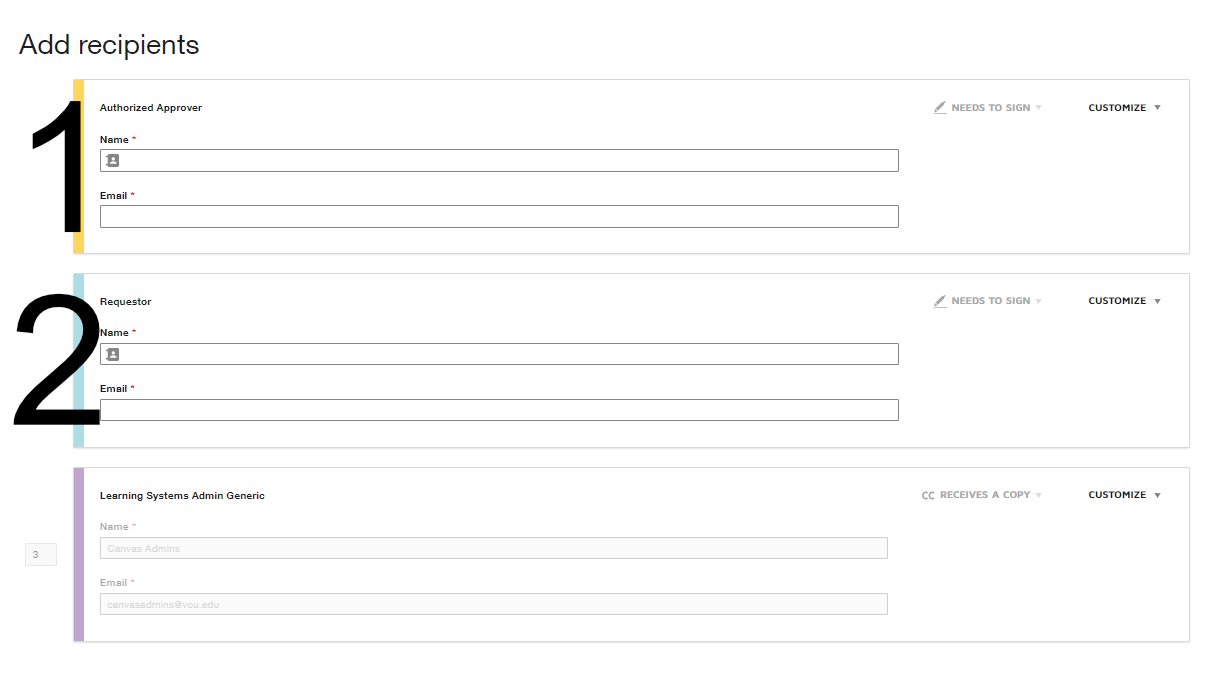 Signer 1: Authorized Approver
Signer 1: Authorized Approver
The Authorized Approver is the person who will justify the business need for the access elevation, as well as lay out expectations with the access, and they will be the ones who select the level of access being requested. This person can be a Supervisor, School Dean, Departmental Administrator, IT Director, or equivalent. This is the person who is taking responsibility for the Requestor's access to ensure they have the proper authorization, remain in compliance, and is accountable for this request. The authorized approver must also be authorized to sign on behalf of the sub-account or unit requesting access within Canvas.
Signer 2: Requestor
This is the person who's elevated access is being requested. They must agree to the terms on the form, as well as the justification and expectations created by the Authorized Approver.
PLEASE NOTE: YOU MUST HAVE TWO DIFFERENT SIGNERS ON THE FORM. FORMS THAT USE THE SAME PERSON FOR BOTH SIGNERS WILL AUTOMICALLY BE DENIED.
The VCU Learning Systems team will notify you if your access will be granted or denied via Email.
Please leave the Email templates as they are. Once you determine the signers, click the "Send" button in the lower right corner.
Roles Available
**New "role-based" training has been developed and is now required for all new requests.
Sub-Account Admin
This is the highest level permission available to departmental administrators. This role allows you to manage users and courses within your sub account. This role will be granted on a limited basis as it provides access to sensitive student information, including access reports and grades.
Course Designer
This level of access gives the user elevated access to all courses within a Sub-Account, but does not give access to view user grades and more sensitive data contained within courses/sub-accounts. This role is to facilitate course designers who need access to multiple courses in a sub-account, but who do not need to view student information.
Course Coordinator
This level of access gives elevated rights within a sub-account to assign course roles such as, such as Instructors,Teaching Assistants (TA’s), instructional designers.
Help Desk
This role allows the admin to view User Information, Course Enrollments, and Course Availability. This role is appropriate for individuals providing basic support assistance to customers within their sub-account or across multiple sub-accounts (i.e. confirming account creation, enrollments, and whether or not a course has been published).