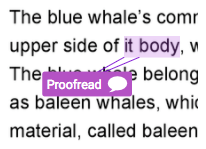Add Comments to E-rater Marks
To add an additional comment to the e-rater mark click in the Add comment text box and start typing. Click anywhere outside of the text box to save the comment.
You can edit the comment in the same way you add a comment to the mark.
To delete the comment, return to the mark, click in the text box, highlight all text and press the delete or backspace button on your keyboard.
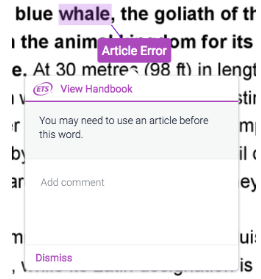
A speech bubble alongside the e-rater mark allows you and your students to identify whether or not a comment has been added to the mark.