Duplicate an Assignment
You can duplicate any assignment in your course. Once duplicated, the word "Copy" is added to the end of the new assignment name.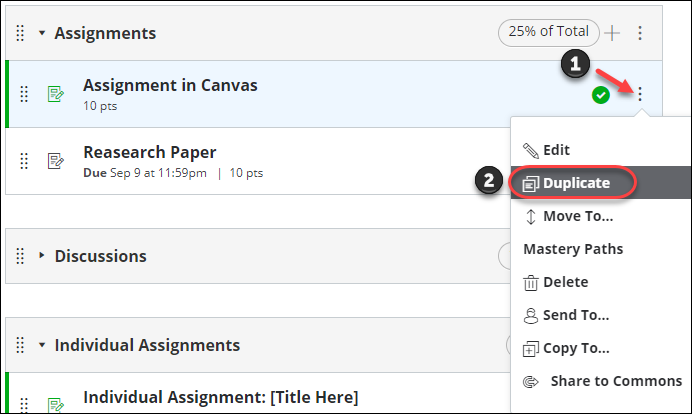
- Go to the course that contains the assignment you'd like to duplicate.
- Locate the assignment and select the menu with the "vertical dots" alongside the assignment [1].
- Click Duplicate [2].
- The duplicated assignment will appear directly under the original with the word "Copy" beside it.
- Go to the menu of the duplicated assignment and click Edit.
Here, you'll find that Canvas hasn't duplicated the "Plagiarism Review" option from your original assignment. Instead, it defaults to "None". Therefore, although the assignment does duplicate, the "Plagiarism Review" settings do not. You'll need to configure your Turnitin settings again.
- Select Turnitin from the "Plagiarism Review" drop-down menu.
- Customize the following Turnitin plagiarism settings:
Submission storage options
Choosing comparison repositories
Setting Similarity Report visibility - Amend the assignment's dates if needed.
- Select Save & publish to publish the assignment, or select Save to save the assignment without publishing.