Multicolor Highlighting
This takes place once you have entered the Turnitin Feedback Studio.
1. To apply multi-color highlighting to the similarity report, click the red filter icon from the similarity toolbar. If the similarity layer was inactive, it will now be activated, highlighting all on-paper matches.
![]()
2. From the Filters and Settings side panel, use the Multi-Color Highlighting checkbox to toggle highlighting on and off in the similarity report.
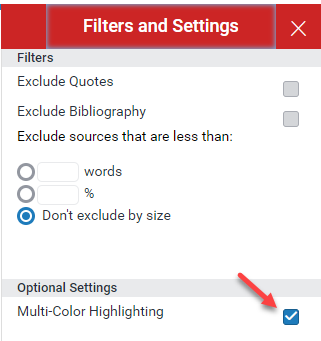
3. The paper's similarity matches can now be identified on-paper by color, as well as number.