e-Rater Feedback
View e-Rater Feedback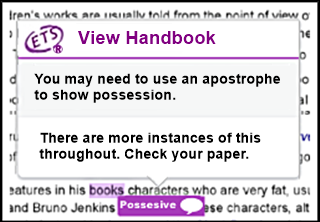
e-Rater feedback appears on the paper as purple comments. Click on any mark to view the description of the e-Rater feedback.
The e-Rater Side Panel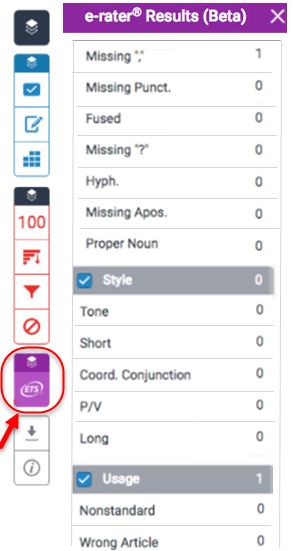
The e-Rater side panel displays the five e-rater trait categories and the number of each type of mark found for the paper. To access the ETS side panel, click the purple ETS icon at the bottom of the product toolbar.
Hide e-Rater Feedback Categories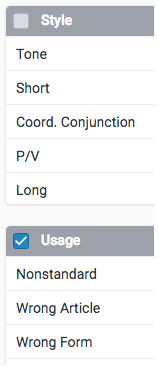
The e-Rater sidebar displays each feedback category, a list of the traits for the category and the number of marks for each trait. The marks for a category can be hidden from the paper by un-checking the check box next to the category name.
During assignment creation, you can select which categories are hidden by default for all papers submitted to the assignment.
e-Rater Feedback Released to Students
Tips for Feedback Release:
- e-Rater grammar and spell check comments are automatically available for students immediately after submission.
- Instructors are able to view e-Rater feedback, but they are are not required to view a submission to allow students to access their feedback.
- It may take up to a minute for the e-Rater feedback to load onto the paper.