Source Exclusions
View Excluded Sources
- In the Turnitin Feedback Studio, you can view sources that have been excluded from the similarity report, by clicking the red exclude icon from the similarity toolbar. If the similarity layer was inactive, it will now be activated, highlighting all on-paper matches.
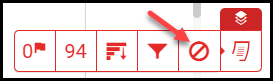
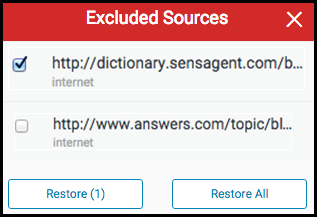
- If you have not excluded any sources from the similarity report, you will receive a notification advising that "No sources have been excluded for this report."
- If you have excluded any sources from the paper's similarity report, you can find a list of excluded sources in the Excluded Sources side panel.
- To restore only some of the excluded sources, use the checkboxes to select the relevant sources. Click the Restore button to continue.
- To restore all of the excluded sources in the list, click the Restore All button.
There is no need to refresh the similarity report to see these sources reflected in the similarity score.