Send a Request to View a Paper
Upon identifying a paper that shows a strong match to another paper, you can request to view the original paper by selecting it from Match Overview in the Turnitin Feedback Studio.
- Select the overall similarity score of the paper from the product toolbar.
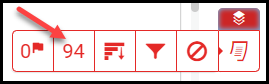
- The Match Overview side-panel will open, listing all matches to the paper. Select the match that you would like to request to view.
- A summary of the match is shown, attached to the body of the text. Select the "Submitted to [Host Institution]" link from the top of the match.
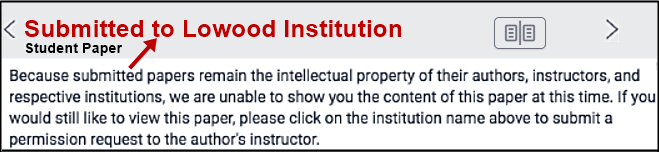
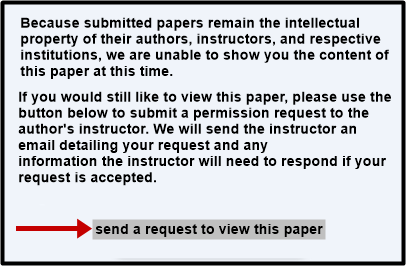
- You will see a recap of the paper view process and a summary of the intellectual property rights of the paper's author. To proceed, select the send a request to view this paper button.
- Turnitin now sends an email to the instructor of the course that the matching file was submitted to. It may be sent to a generic email address that the administrator for the account has configured to handle these requests.
- Note: While instructors are encouraged to engage with one another, Turnitin is unable to facilitate requests beyond this point.
- Note: Although Turnitin tries to make the paper transfer process as easy as possible, there can be some issues with transferring. For example, the receiving instructor may use an email client that strips the content, or they might overwrite or delete the content accidentally. Turnitin doesn't play any role in a paper view request after the initial email.