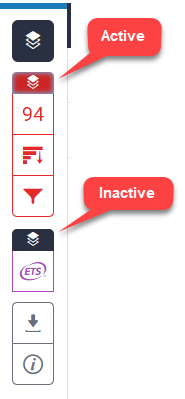Using Layers
The toolbar makes it easy for you to toggle between different layers. For example, if you wish to view your similarity report and your instructor's feedback at the same time, you can simply turn on both of these layers.
[1] Click the layer icon at the top of the product toolbar; this will open the Active Layers side panel.
[2] In the Active Layers side panel, the areas that you have received feedback for will be color-coded and are displayed alongside a check box. Select the checkbox for each area that you wish to display within your paper (grading, similarity, or e-rater). Alternatively, deselect the layers that you wish to hide. You can return to this at any time to amend your active layers.
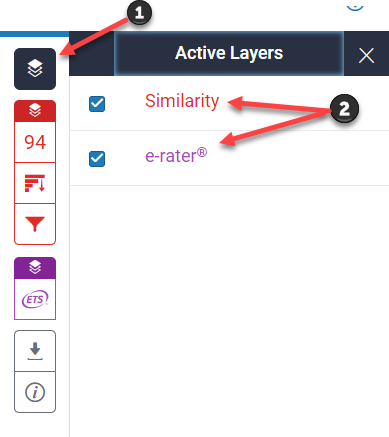
You can also turn a layer on or off by clicking the layer icon, found above each service in the product toolbar.
a. If a layer icon is black, then the service is turned off. Click the layer icon to turn it on.
b. If the layer icon is colored, the service has already been activated. Click the layer icon to deactivate it. This will remove the overlays relating to this particular Turnitin product from being viewed on your paper.