Embed a Kaltura Video in Canvas
1. Navigate to the area of your course where you would like to add the media.
Kaltura media can be inserted anywhere there is a Rich Content Editor (Announcements, Assignments, Discussions, Pages, Quizzes, and Syllabus).
2. Click the Embed Kaltura Media icon.
![]()
You can also get to the embed tool from the Tools menu or the plug icon on the toolbar and select Embed Kaltura Media. If this is your first time, the option may not appear initially. In this case, select “View All” and the Embed Kaltura Media option should then be visible.
3. A separate "Embed Kaltura Media" window will launch and you will see all your media. Select the desired video and click the Embed button on the far right.
The Embed Settings button (button with the gear icon) allows you to select the desired video size.
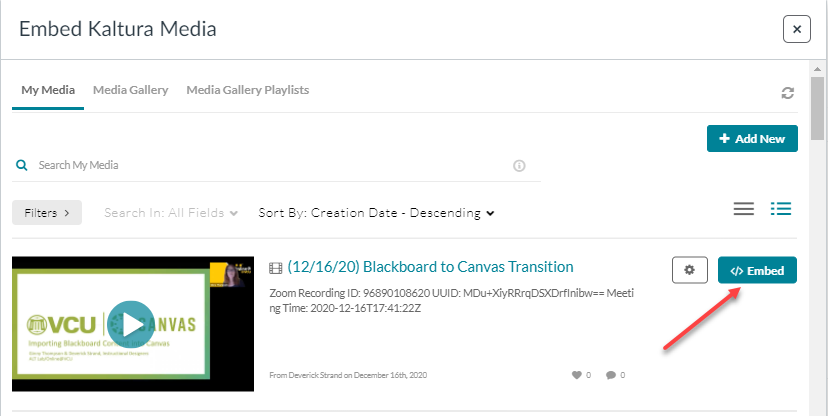
4. Select to Save or Save & Publish.