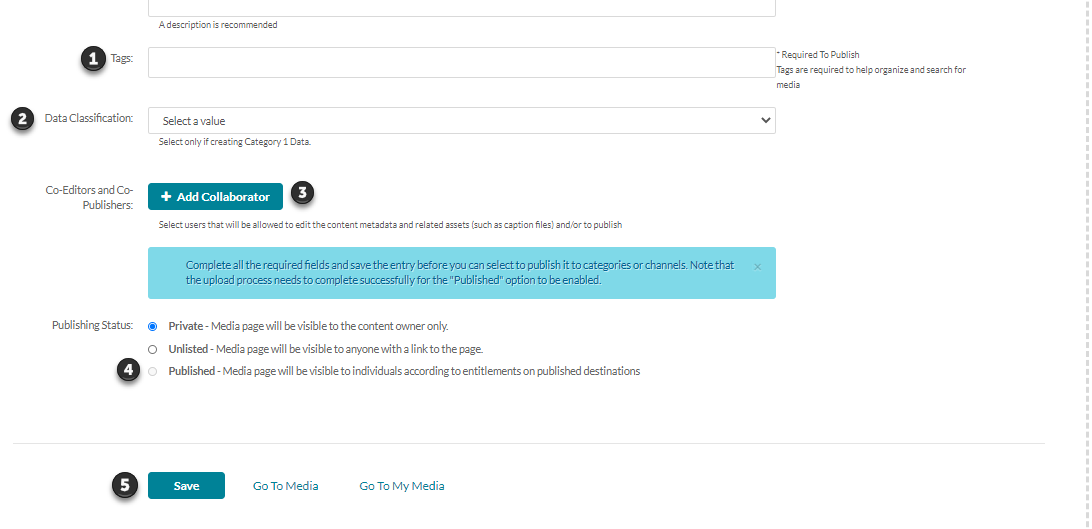Manually Upload Videos to Kaltura
Users can upload the following file types (.flv, .asf, .qt, .mov, .mpg, .avi, .wmv, .mp4, .3gp, .f4v, and .m4v)
1. Login to Kaltura using your eID and password.
2. Click + Add New [1] and select Media Upload [2].
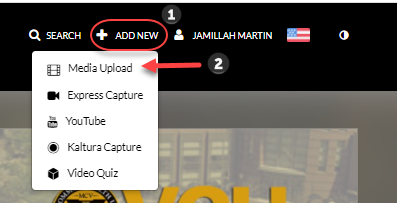
3. Check the box next to "I agree to the above terms and conditions."
4. Drag and Drop or click the Choose a File to Upload button.
5. Enter a Title.
6. At least 1 tag must be entered in order to publish [1].
7. Data Classification [2] can be left as defaulted. This option is only for HIPPA compliant data. If this is you, select CATEGORY 1 DATA.
7. Since you are already the content owner, you already have full rights to this video. If this is going to be uploaded by an alternate account and you plan to access it from that account, then click the + Collaborator button [3] and add yourself with all of the necessary permissions.
8. Select Publish [4].
9. Click Save [5].